Processing mass spectra¶
All mass spectra found in a ORIGAMI document can be processed in a way that reduced noise, smoothes peaks, or linearized the spectrum to reduce its size.
Video tutorial on how to process mass spectra¶
Loading data¶
Please have a look at Loading Text files. In short, you either drag-and-drop the text file in the main window of ORIGAMI-ANALYSE or go to File -> Open MS Text file.
Example¶
In this example we will use a file provided with the ORIGAMI distribution. You can download MS file or you can find it in your ORIGAMI directory (example_data/text).
Raw mass spectrum
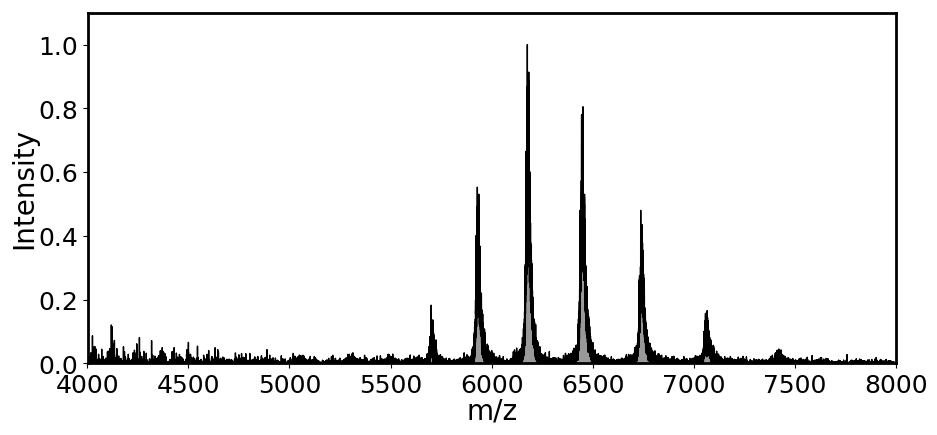
Opening processing panel¶
The easiest way to process a mass spectrum is to find it in the Document Tree, right-click on it and select the Process... option. This will open a new window where you can select desired parameters and also execute the action. If you simply open the Processing window, it is not guaranteed ORIGAMI will know which mass spectrum you want to process. Of course, this is only a concern if you have more than one spectrum in the document.
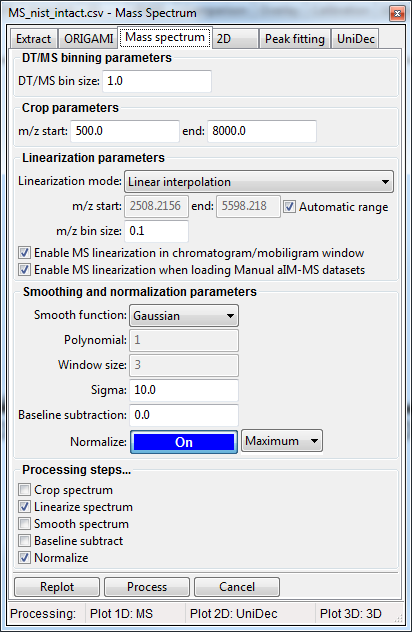
Processing¶
Spectral processing is taken in steps, and you can specify which action you would like to take.
- Crop spectrum: specify the min m/z and max m/z range spectrum should restricted to
- Linearize spectrum: linearize spectrum to have consistent spacing between points. There is a number of methods available that will change the way the spacing is calculated
- Smooth spectrum: specify the smoothing method (Gaussian or Savitzky-Golay)
- Baseline subtract: remove noise from the spectrum
- Normalize: normalize the spectrum to maximum value of 1
Once you are happy with your parameters, you can either replot the spectrum (data will not be added to the document) or process (data will be added to the document).
Processed mass spectrum
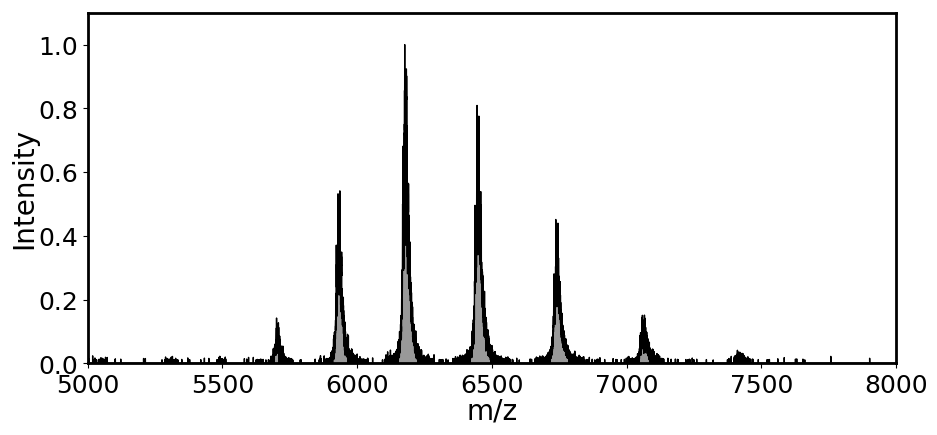
Note: If the Process button is disable, it probably means you just opened the Processing panel without specifying the mass spectrum - you can close it and try again from the Document Tree view.